

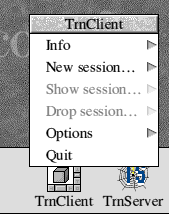
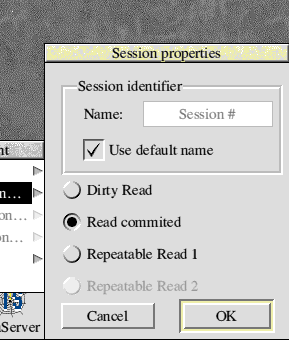

- Choose a Select operation in the action menu
- Drag the Datafile icon in the Datafile filename writefield
- Leave the "Bidirectional cursor" option button unseletected
- Drag the End slide bar to 4.
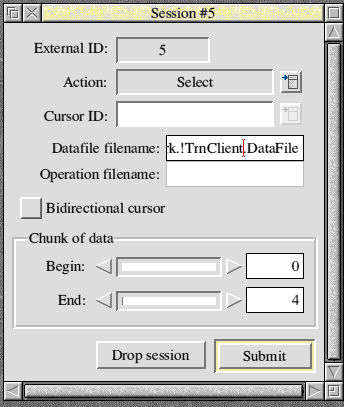
| Application/File name | Purpose |
|---|---|
| DataFile | Main data file: currently only 4 characters "abcd" but you can change its contents either from inside the Transact programs or from a stand alone editor (such as !Edit). |
| FileInsert | File used by the menu program to insert characters at the end of the main datafile: currently only 4 characters "Véro" but you can change its contents by using an external editor (such as !Edit). |
| FileUpdate | File used by the menu program to replace some of the original characters with new ones: currently only 2 characters "cb" but you can change its contents by using an external editor (such as !Edit). |
| !TrnServer | Application which converts WIMP based requests to SWI calls to the Transact engine. Techies used to name such components as "proxies". This application should run for the whole time of the lessons. When such applications starts, it RMEnsure the Transact engine module and RMLoad it from a local copy if not previously active. |
| !TrnClient | Application which allows users to submit requests to the Transact engine via GUI components. !TrnClient dialogs with !TrnServer following a WIMP message based protocol. |


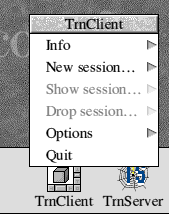
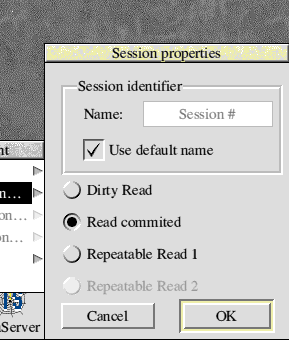

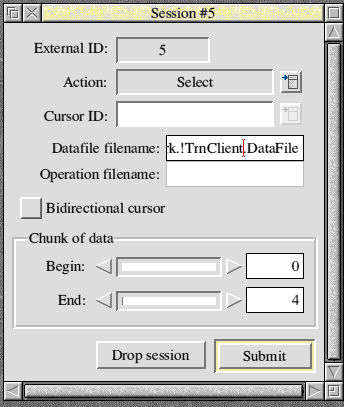
UPDATE operation in the name of the first session:
SELECT operation for the second session:
SELECT operation begin offset 0, end offset 4, cursor mode Forward Only; The lines below should be displayed:zdebut 0 zfin 1 type 0 !read from the main data file <a> zdebut 1 zfin 3 type 2 !read from the log file (pending writes waiting to be validated|rejected) <cb> zdebut 3 zfin 4 type 0 !read from the main data file <d> Terminate the SELECT operation? (Y/N)
zdebut 0 zfin 4 type 0 !read from the main data file <abcd> Terminate the SELECT operation? (Y/N)
Erreur #2010007 Conflict with another session
zdebut 0 zfin 1 type 0 <a> Terminate the SELECT operation? (Y/N)
zdebut 0 zfin 1 type 0 <a> zdebut 1 zfin 3 type 2 <cb> zdebut 3 zfin 4 type 0 <d> Terminate the SELECT operation? (Y/N)
zdebut 0 zfin 4 type 0 <abcd> Terminate the SELECT operation? (Y/N)
zdebut 0 zfin 4 type 0 <abcd> Terminate the SELECT operation? (Y/N)
zdebut 0 zfin 4 type 0 <abcd> Terminate the SELECT operation? (Y/N)Type Y to terminate the SELECT as usual;
zdebut 0 zfin 4 type 0 !read from the main data file <abcd> Terminate the SELECT operation? (Y/N)The lines above are displayed as part of a call to a debugging SWI and not to the normal FETCH SWI call, so type N this time;
p_fetch return status 4 <abcd> 4 characters have been fetched succesfully.
Error #33619974 The selected cursor mode doesn't allow such operation
Compound MENU ------------- 1 - INSERT operation 2 - UPDATE operation 3 - DELETE operation F - FINISH the data entry and call the Transact Engine Q - Cancel the compound request and return to the MAIN MENU Your choice ? :
Error #33619975 Conflict with another sessionThis message can be explained: we tried to insert bytes in a datafile as a pending insert exists as a part of an active concurrent transaction.
zdebut 0 zfin 4 type 0 <acbd> zdebut 4 zfin 8 type 4 <Véro> Terminate the SELECT operation? (Y/N)